In today’s article, we will discuss how to unlock the Android lock screen, pin, or password with different methods. Smartphones have become a very important thing in our life. Life without it is unimaginable, this piece of technology is precious for us as it holds a good deal of information, mails, data, memories as photos, videos, etc.. this doesn’t end here it gives us entertainment like by we can watch movies, listen to music and a lot. But what would happen if you somehow forgot your password and don’t know how to unlock it?
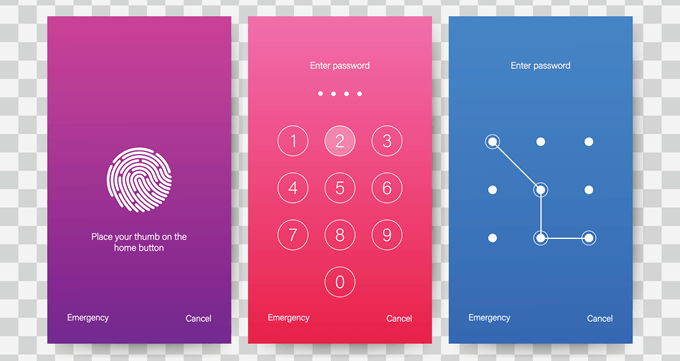
And the main reason we set up passwords is to protect our data, private pics, videos. It would be bad if someone gains access to our phone, but what if we can’t have access to our phone? In other words, what if we forget our pin/password or pattern? This is a critical situation for you, and this is something that should be solved immediately.
So, don’t panic, we are here for the rescue. This article will surely help you and other android users to solve such problems and that too losing no credentials. There are several ways to Unlock Android Lock Screen but, unfortunately, the process is not that simple as the Password cracker USB stick you get with Windows.
How to Unlock Android Lock Screen Pattern?
Here we are sharing some methods to unlock the Android lock screen pattern.
1. Use Google ‘Find My Device’
One of the safest methods used to unlock Android phones. Most Android phones and tablets have this built-in service called Find My Device. To use this service, you need to have a Google account, and you can access this service using any device or computer.
But there is a problem with this method, which that is it works only with Android 8.0 or higher. Meaning this method might not work with the Android version lower than 8.0. But, there is a possibility that this trick might work in Android 7.1.1 Nougat or lower version phones. Now follow the steps :
- Tap on the “lock” button, Find My Device will search for your phone.
Once it recognizes your device, click on the refresh icon next to your device name few times. It will try to connect with your phone and if your phone is compatible, your connection will be established within 5 mins.
- After clicking the “lock” button, you’ll be prompted to the page where you’ll have to type in the new password, which will replace the previous password, pin, or pattern.
- Now set the new password twice, then click on the lock icon. From here it will take up to 5 mins for the process. After that, you’ll be able to unlock your phone by typing in the new password.
2. Use the ‘Forgot Pattern’ feature
Use this feature if your device is running Android 4.4 or lower. The ‘Forgot Pattern?’ option will be visible after you attempt to unlock the phone 5 times, tap on it and follow the steps:
- After tapping ‘Forgot Pattern’, you will be directed to your Google account.
- Then enter your Gmail account details and password/pattern.
- Google will either send you an email with a password or you can change it there.
3. Use Custom recovery and ‘Pattern Password Disable’
This method is for those who have proper knowledge about Android phones, they know about “rooting” and “custom recovery”. As you can see in the title, a custom recovery should be installed and an SD card slot is required in your phone.
The purpose of the SD card is to transfer the zip file to your phone because without that, it is not possible when your phone is locked. To do that, we need to insert the SD card with the file.
Now follow what we need to do:
Download the zip file (Pattern Password Disable) on your laptop/computer and put the file on an SD card.
- Now insert the SD card inside your phone.
- After that, reboot the phone into recovery.
- Select install zip from SD card
- Flash the zip file on your SD card.
- Navigate to the zip file which you’ve transferred to your phone
- After selecting the file, click on ‘Yes- Install LockScreen_Security_bypass.zip’.
- Wait for a few minutes while it completes.
- Click on the reboot system now.
- Now your phone should boot up. After booting, type in a random password or pattern, and Voila! Your phone is unlocked.
4. Use Android Debug Bridge utility (ADB)
If you’ve previously enabled the USB debugging on your phone, also if your PC is connected via ADB only, then the option will work. However, there is one thing to note that models with encryption enabled may not be compatible with this method. If you meet all the requirements, then it’s a perfect way to unlock your phone.
Here’s how to do:
- Connect your PC to your phone with a USB, data cable.
- Open the command prompt window in the ADB installation directory.
- Now type: ADB shell rm /data/system/gesture.the key then hit the enter key.
- Reboot your phone. Now you can access your smartphone.
5. Use a third-party app
There are two modes Standard Mode and Advanced Mode with which you can unlock your Android phone.
1. Standard Mode
1: Install and launch the Android Unlock app on your PC.
2: Click on ‘Screen Unlock’ and connect your phone to your PC via data cable.
3: Click on the ‘Unlock Android Screen’ option and select the device model. Note that the recovery package is different for different models so, it is important to choose the correct device.
4: Now you need to enter the ‘Download Mode’. To do that, follow the instruction below:
i. Switch off your phone.
ii. Now press the Power button + Home button + Volume Down button all at the same time.
iii. After that, press the Volume Up button to enter ‘Download Mode’.
5: Just wait until it downloads the recovery package completely.
6: After the recovery package is downloaded, tap on ‘Remove Now’. Doing so will not delete any data from your phone.
When the entire process is over, then you can use your phone with no password.
2. Advanced Mode
Note- This process may delete data from your phone
1: Choose the second option that is Advance Mode. Now from here choose the second option which says ‘ I can’t find my device model from the list above. Now the app will start preparing the removal of the screen lock process.
2: After the configuration is finished, tap on ‘Unlock Now’.
3: Now enter Recovery mode, basically you’ll have to boot your phone into Recovery mode.
Just follow the instruction mentioned below:
i. First, switch off your phone.
ii. Then long-press the Volume Down + Power button to restart.
iii. Screen turns black, then press Volume Up + Home + Power button instantly for few seconds.
iv. Release the buttons when the logo appears.
You can do the same without using the Home button:
i. Switch off your phone. When you are asked to enter the lock screen password, then long-press the Volume Down + Power buttons to restart.
ii. After the screen turns black, long-press Volume Up + Bixby + Power button for few seconds.
iii. Release all the buttons once you see the logo on the screen.
3: Once the recovery mode is activated, you need to follow the instruction visible on the phone screen to delete phone settings. It takes some time to remove the lock screen from your phone. Then you’re ready to go!
Final Words
Well, I hope this article helped you and others bypass the android lock screen password, pattern, or pin. Apart from this, try to use setup your phone lock using a fingerprint sensor or face id, which is better than a password to avoid forgetting the password.